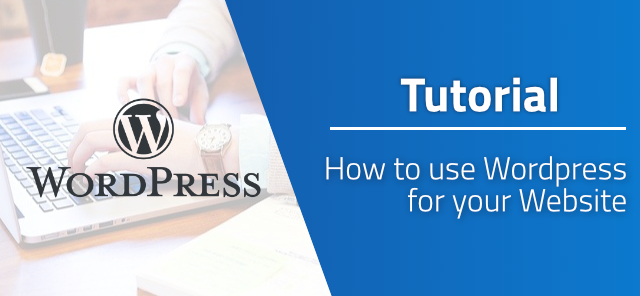WordPress is a powerful CMS (Content-Management-System) that assists you by creating your website easily. Before you can use WordPress, you have to install the CMS on your web server. You don’t have a webserver yet? No problem!
Below you will learn everything you need to know for the installation. We use visualizations in as many places as possible to explain the installation as easy as possible.
Requirements:
Before you can start to install the WordPress CMS you need to have an webserver. In case you don’t have one yet, just google for buy / rent webserver. Their are multiple provider out there where you can rent a webserver / webspace.
Some providers allow WordPress installation directly from their customer area. In this case you can skip this tutorial. Otherwise you can continue reading now and proceed with the installation.
In order to install a WordPress instance, the server must meet the following minimum requirements.
(The following requirements refer to the current WP-Version 5.7.2 – Please check the requirements for other versions here)
PHP Version: 7.4 or greater
MySQL Version: 5.6 OR MariaDB 10.1 or greater
HTTP Server: Apache or Nginx
Download Wordpress
You can download the latest Wordpress version by clicking on the following button:
Download the latest wordpress version
Get Wordpress on the Internet
To get Wordpress ready to use you need to upload the downloaded files to your server. You can use any FTP-Client like WinSCP or FileZilla. If you are not sure how to connect and use the FTP-Client you can ask the Google search for help. The data you need for the connection can you usually get from the server provider.
The Wordpress files should be uploaded exactly where you want your website to be accessible later. The default Wordpress directory looks like this:
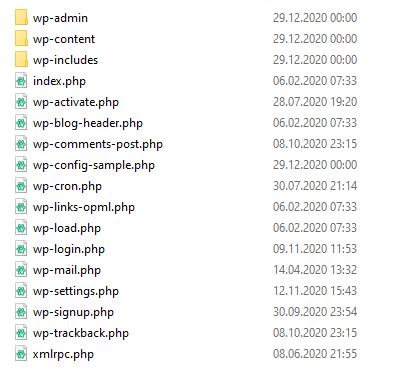
After uploading the Wordpress files to your webspace you can now head over to the next step.
Get inside the installation process of Wordpress
Now that you have Wordpress ready for install, you can start with the installation. To do this, head up to the location of your Wordpress installation in any browser of your choice (ideally, you should already have a domain set up to point to the location of your wordpress instance - e.g. example.com/mywordpressite).
The first thing you should see is the language selection and after you get a small information about the next steps. Click here on "Lets go!" to start the wonder.
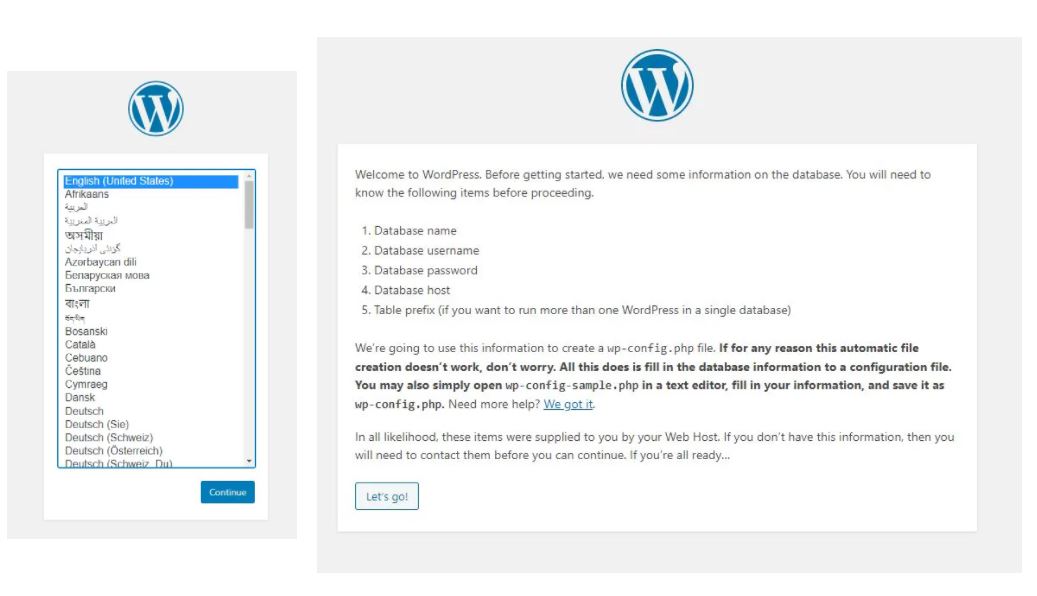
The first thing you really need to do is to enter the database connection details. You get these by your server provider. Ideally you should create the database first so Wordpress is able to create tables in it. After entering the database data you can press on "Submit" and proceed.
Important: If possible create a unique user with a strong password for the database (min. 8 chars with letters, numbers and special characters)!
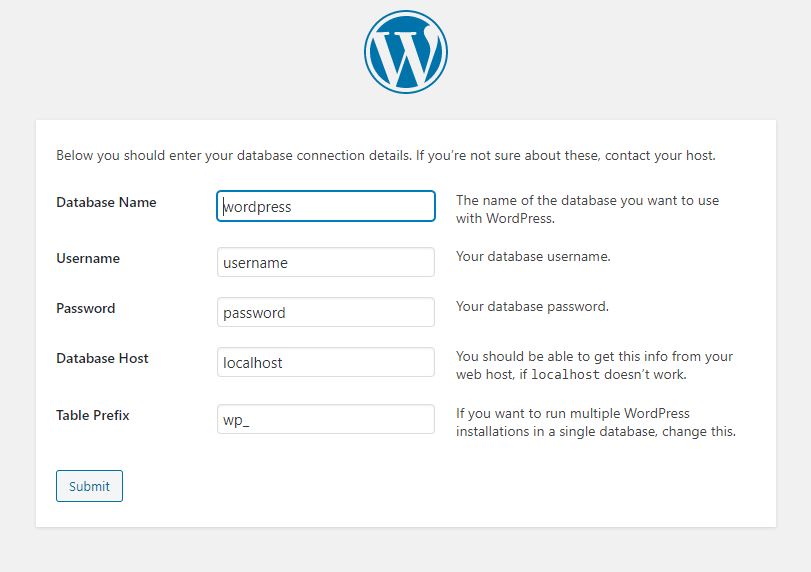
The last thing you have to do is to create the admin / main user account for your Wordpress site and the preferred site name (can also be changed later). Wordpress is trying to suggest a strong password that you can use without having any fears (Its generally a strong password!). You can now press on "Install WordPress" to fully install the Wordpress instance.
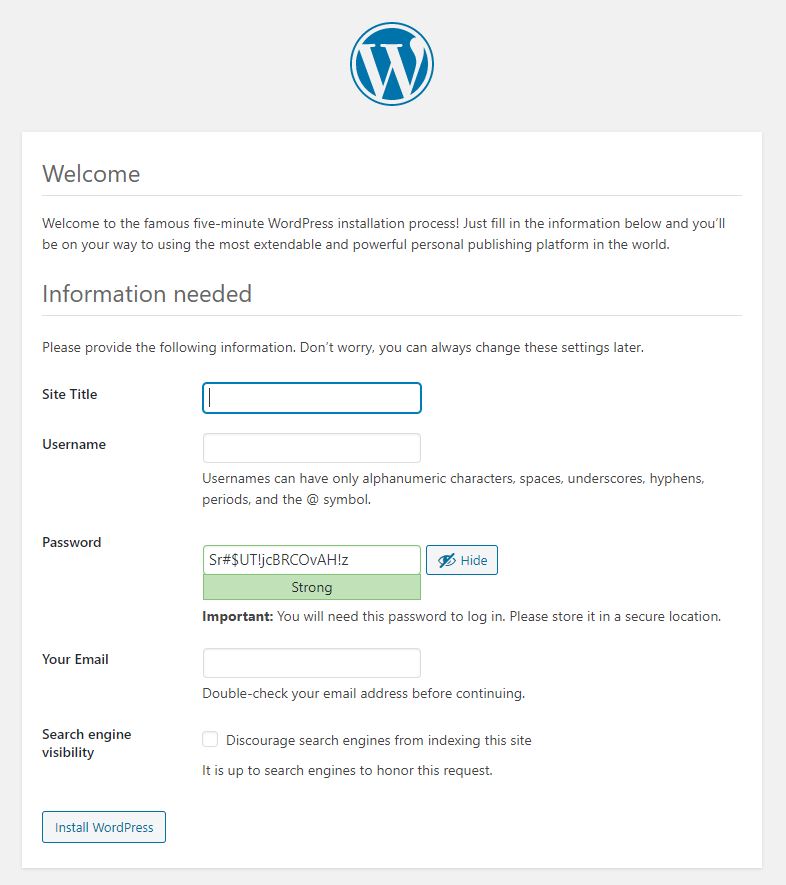
Thats all. Your wordpress site is now ready and you can start designing your website and write blog articles. Just login to your site under: https://yourdomain/yourwordpresssite/wp-admin
2021-07-24